Creating a Free Tier AWS Account is an excellent first step for anyone looking to get hands-on experience with AWS services at no cost. The AWS Free Tier offers limited, free access to AWS products for 12 months, so you can explore cloud computing and experiment with services like EC2, S3, RDS, and more. Here’s a detailed, step-by-step guide to create your Free Tier AWS account.
Step 1: Visit the AWS Free Tier Page
1. Go to AWS Free Tier webpage by entering https://aws.amazon.com/free/ in your browser. This page provides an overview of Free Tier offerings and clarifies which services are free for 12 months, always free, and available as limited-time trials.
Step 2: Start Creating an AWS Account
- Click on “Create a Free Account”: This will direct you to the AWS account creation page.
- Enter Your Email Address: Use a valid email address that you have access to, as this will be your primary account identifier.
- Choose an Account Name: This is simply a name to identify your account, such as “My AWS Lab” or your business name.
Step 3: Set Up an Account Password
- Create a Secure Password: AWS requires strong passwords for security. Ensure your password is at least 8 characters long and includes letters, numbers, and special characters.
- Confirm Your Password: Re-enter your password to confirm it.
Step 4: Choose an AWS Account Type
- Select Your Account Type: Choose either “Personal” or “Professional,” depending on your usage. Personal is best for learning, freelancing, or individual projects, while Professional suits businesses.
- Enter Contact Information: For Personal accounts, provide your name, address, and phone number. For Professional accounts, you’ll need to add your company’s legal name and address.
Step 5: Enter Payment Information
- Add a Payment Method: AWS Free Tier is free, but AWS requires payment information to validate your identity and handle any charges you might incur by exceeding the Free Tier limits. You can use a debit or credit card, or, in some countries, a prepaid card.
- Verification Process: AWS will make a small charge to your card (usually around $1 USD) to verify your payment method, which will be refunded in a few days.
Step 6: Confirm Your Identity
- Verify Your Phone Number: To confirm your identity, AWS will send a text message or phone call with a verification code. Choose the preferred verification method.
- Enter the Code: After you receive the code, enter it in the provided field on the AWS page.
Step 7: Choose a Support Plan
- Select the Free Basic Support Plan: AWS offers a free support plan, as well as paid plans for advanced support. For beginners, the Basic plan is sufficient.
- Complete Account Setup: After selecting your support plan, click on the Complete Sign-Up button.
Step 8: Log into the AWS Management Console
- Log In: Once your account is verified and active (it usually takes a few minutes), go back to the AWS homepage and log in.
- Access the AWS Management Console: Use your email and password to access the AWS Management Console. Here, you can start exploring services like EC2, S3, and more.
Step 9: Set Up Billing Alerts (Optional but Recommended)
- Navigate to Billing Dashboard: In the AWS Management Console, go to Billing and Cost Management to monitor any charges on your account.
- Enable Billing Alerts: Set up billing alerts to get notified if you are approaching any Free Tier limits or incur unexpected charges.
Step 10: Begin Exploring the Free Tier Services
- With the AWS Free Tier, you’ll get 750 hours of EC2 per month, 5 GB of Amazon S3, and more.
- Be aware of Free Tier Limits to avoid unexpected charges.
Key Tips for Managing a Free Tier Account
- Track Your Usage: Use AWS CloudWatch or the Billing Dashboard to monitor your usage.
- Understand the Free Tier Limits: Familiarize yourself with each service’s limits to avoid accidental charges.
- Terminate Unused Resources: Always stop or delete resources, like EC2 instances or databases, when you’re finished with them.
Creating a Free Tier AWS Account is a straightforward process, and it allows you to explore AWS services for a full year at no cost. Following these steps will help you set up and manage your AWS account effectively so you can gain hands-on experience with cloud computing.


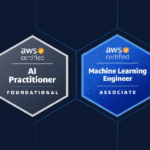


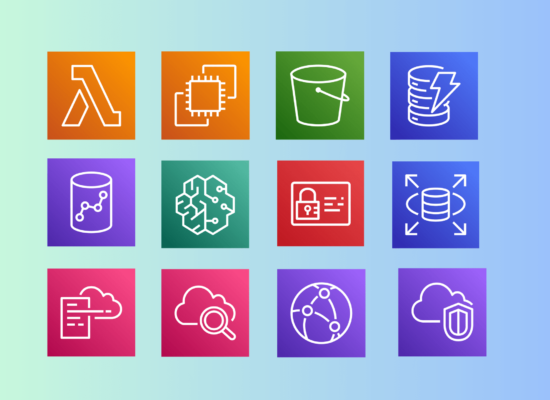
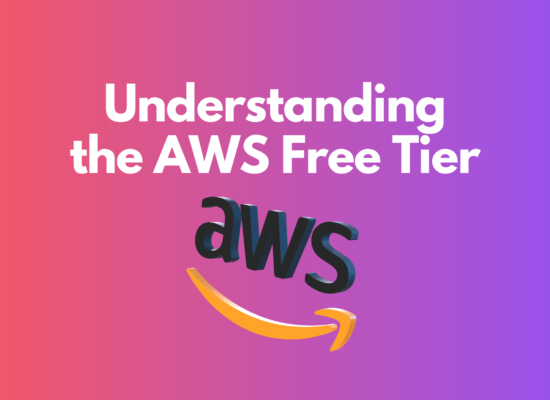

No Comment! Be the first one.